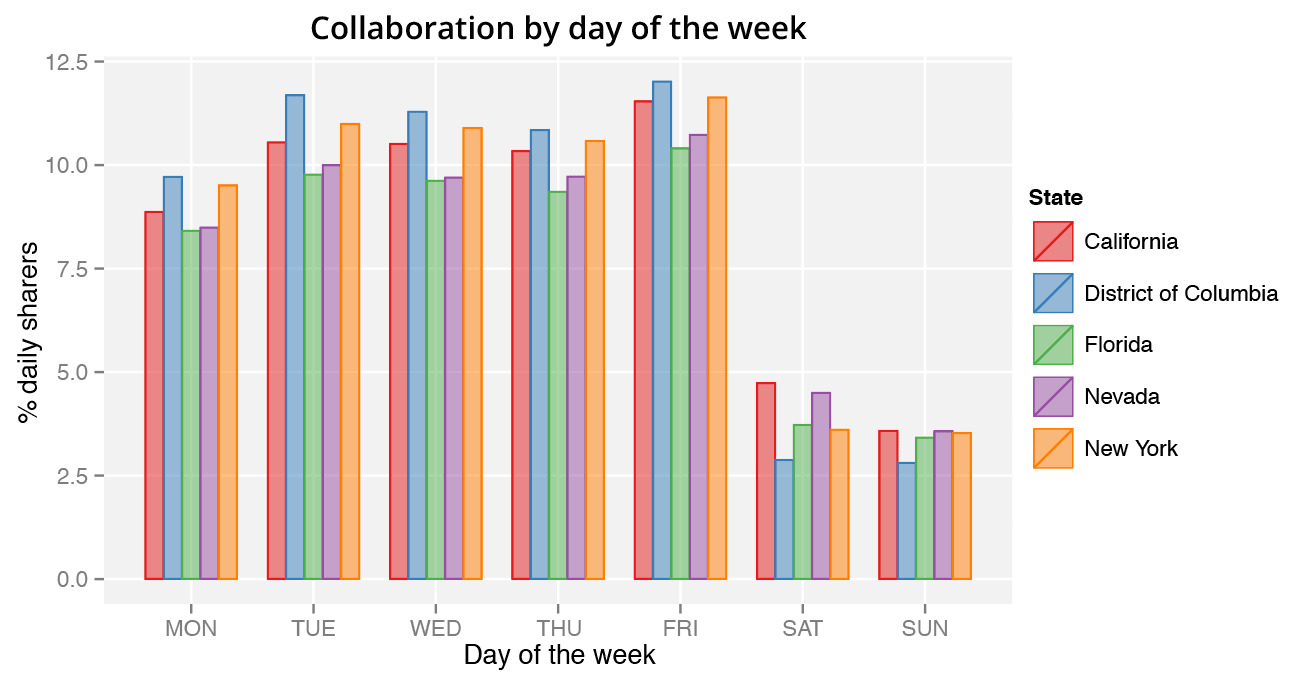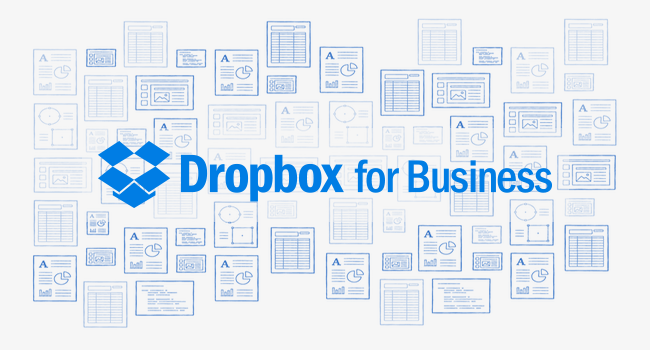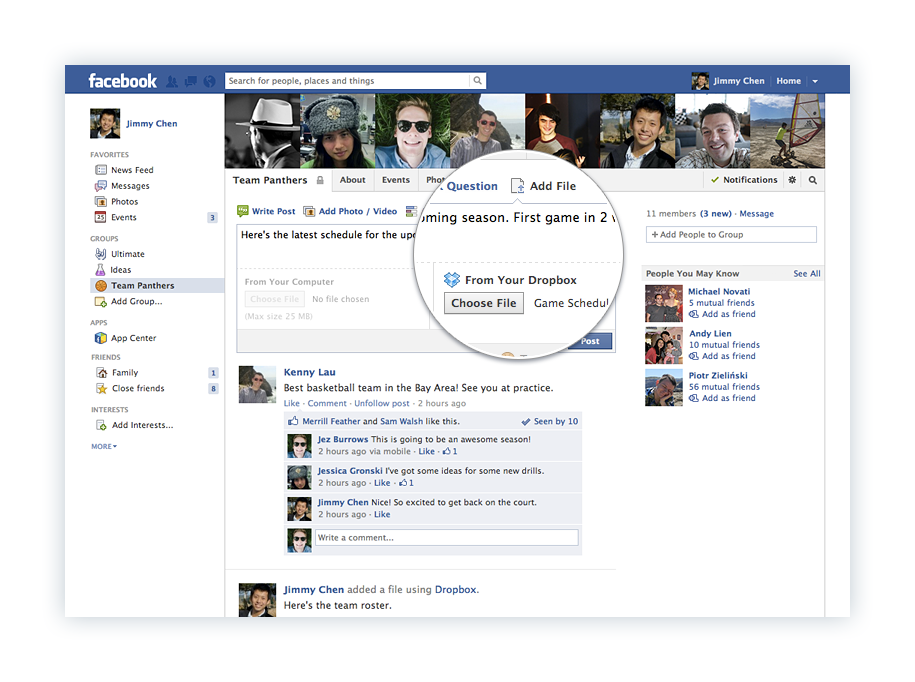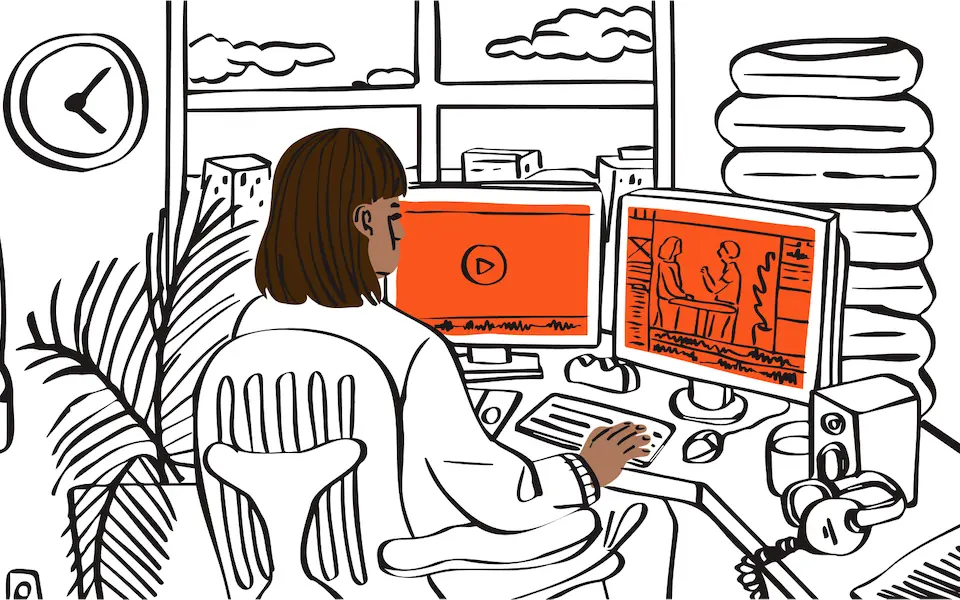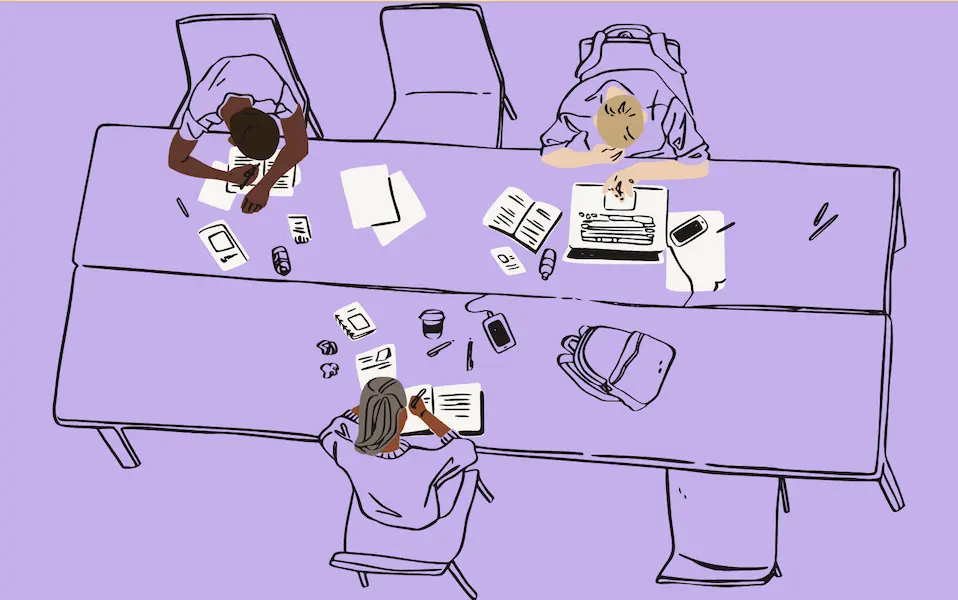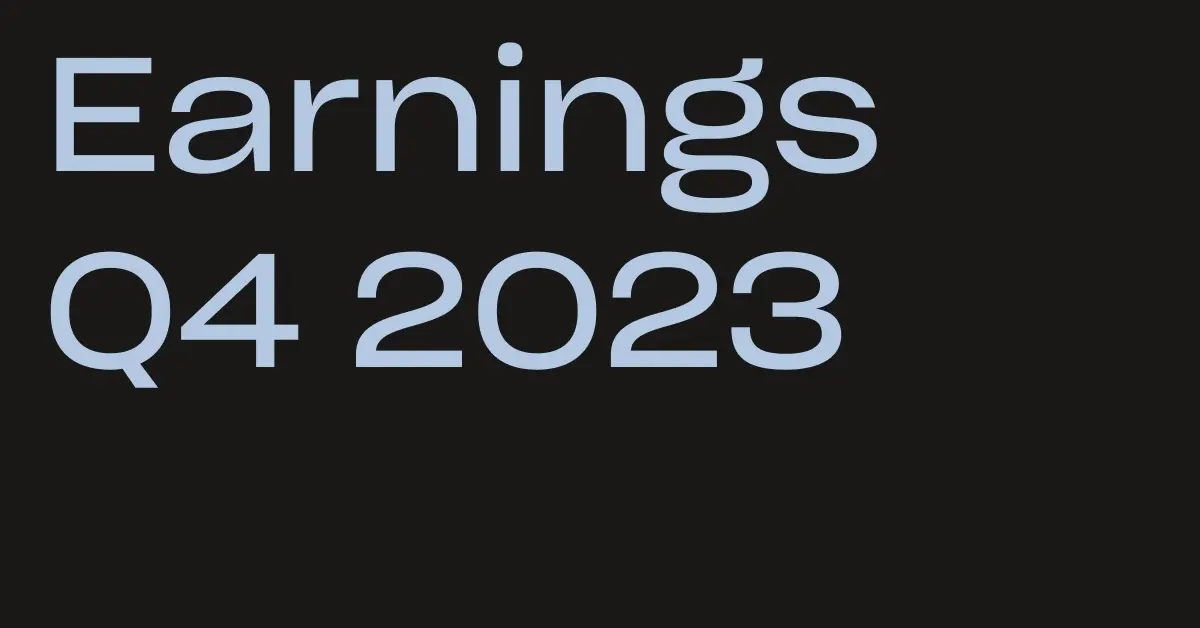Today, Apple released macOS Sierra. Upgrading to this operating system may impact the way Dropbox interacts with your file system, so here are a few simple steps you can take to keep things running smoothly: Check that your Dropbox app is up to date To ensure Dropbox continues to sync properly, make sure you’re running the latest version of the desktop app (10.4.26). You can update to the latest version by following these steps. Keep your Dropbox folder in the default location If your Dropbox folder is not in the default location, you should move it there to prevent the possibility of any issues. Manage warning notifications If you see warning notifications when you move files from an iCloud-synced folder into Dropbox, don’t worry—your files will still sync safely to Dropbox. The warning is simply letting you know that the files are being removed from iCloud. Apple provides an easy way to opt out of these notifications so you don’t see them when you move files into Dropbox. Update your Accessibility permissions, if needed Advanced Dropbox collaboration features, such as the badge, require Accessibility permissions. You’ll be prompted to grant these permissions when you install the Dropbox desktop app on macOS Sierra. To do so, follow the instructions on screen. The same will apply for older versions of OS X in the coming weeks. For more information on Dropbox Mac permissions, visit our help center. For more information about Dropbox and macOS Sierra, check out our help center.
Get the latest from Dropbox in your inbox. Get the latest from Dropbox
In the future, we may send you information about Dropbox products and services. In the future we may email about Dropbox products and services.
Thank you! A confirmation email has been sent.
Please enter a valid email address.