Paper 101: Quick, easy formatting with keyboard shortcuts
Published on January 19, 2017
Isn’t it great when you find your groove, and you’re pounding out ideas like a machine? Poking through toolbars and menus to find formatting options, though, can break your train of thought—and keep you from capturing those brilliant ideas.
We’ve been there. So we added all kinds of keyboard shortcuts to Dropbox Paper to keep your fingers on the home row—and your mind focused. Here are 10 to get you started.
1. Type a colon to bring up the emoji menu.
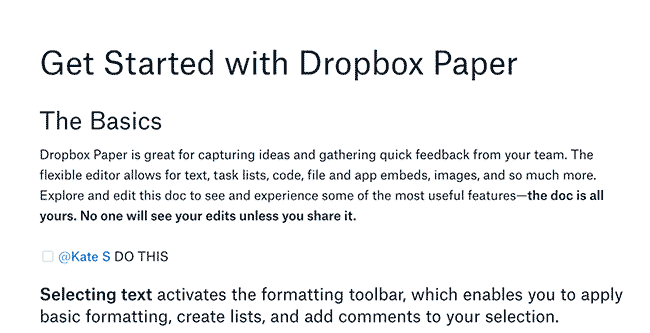
2. Need a divider in between sections? Type three dashes.
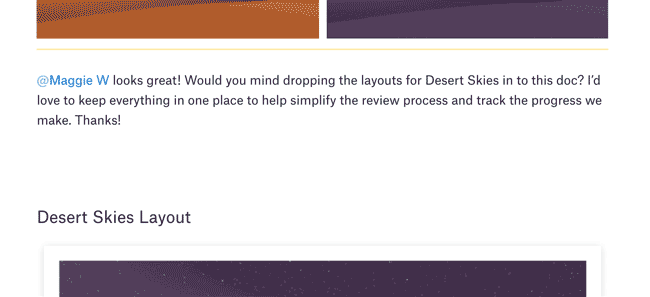
3. Typing /date followed by a space adds the current date.
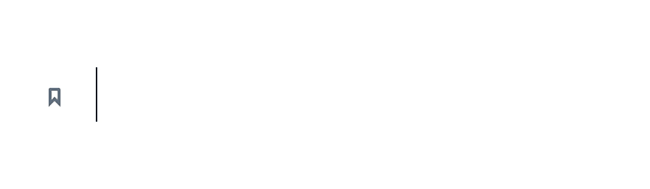
4. /time and then a space gives you the current time.
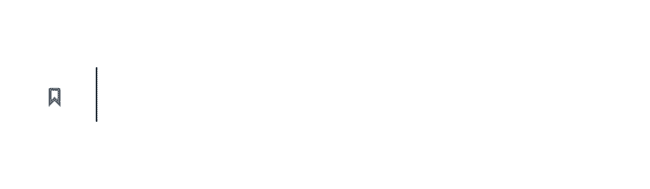
5. Add both with /datetime and a space.
6. Type a plus sign to search for and insert a link to another Paper doc.
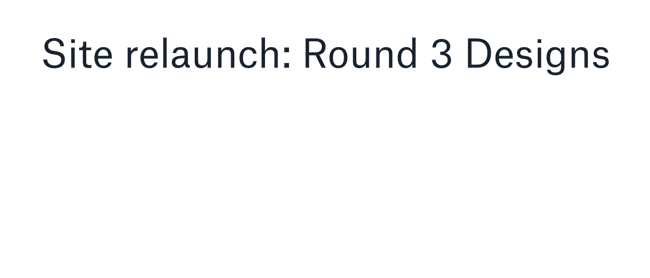
7. Type # then space for a header, or ## then space for a subhead.
8. [] (left and right brackets) followed by a space starts a task list.
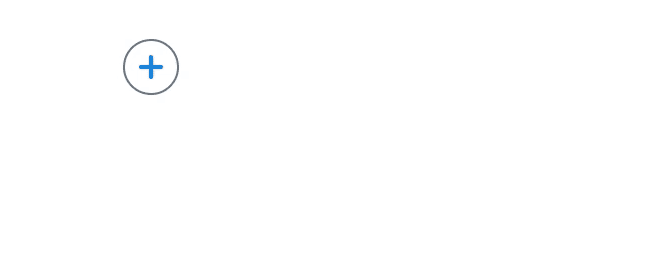
9. Asterisk then space starts a bulleted list.
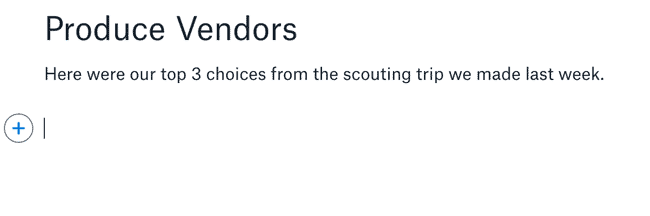
10. Or type 1 followed by a period and a space for a numbered list.
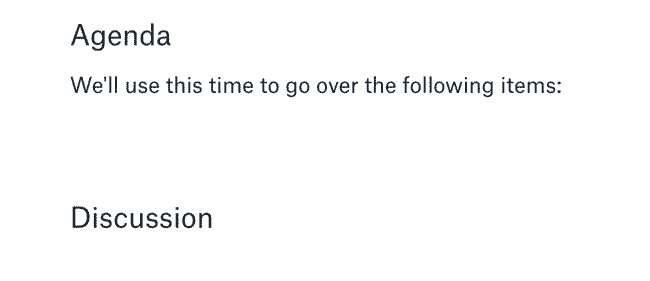
Want some more tips on how to use Paper? Head over to our Help Center.







